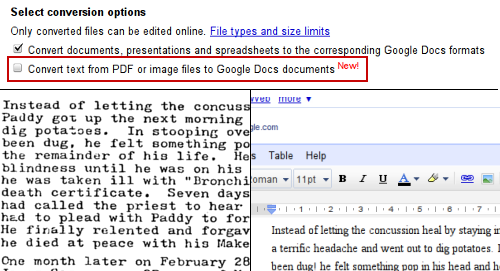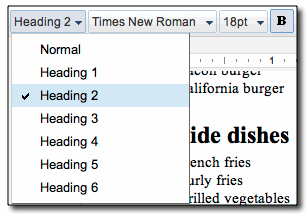Follow your football team in South Africa, wherever you are: "Whether you’ll be in South Africa in person this month, or simply cheering your team on from back home, our new tools for football fans can help you soak up the atmosphere and follow your team wherever you are in the world.
You can check out the brand new Street View imagery for South Africa which includes amazing pictures from seven of South Africa’s new football stadiums, including
Soccer City in Johannesburg,
Peter Mokaba Stadium in Polokwane and
Moses Mabhida Stadium in Durban. Each one can be explored from pitch-level in 360 degrees, both inside and out—see a preview on the
Lat Long blog. These detailed images were collected over the last few months, using the Street View Trike and some serious pedal power!
You can also
zoom around the host cities and stadiums in 3D. Simply turn on the 3D buildings layer in Google Earth or switch to Earth View in Google Maps, and zoom in to the chosen destination. All 10 of the football stadiums have been modelled in amazing 3D detail, as well as the South African cities of Rustenburg, Nelspruit, Polokwane, Cape Town, Durban, Pretoria, Port Elizabeth, Bloemfontein and Johannesburg.
To make it easier for people to find all these great places,
South African Tourism have provided information on the most important sights. Visit
maps.google.com/exploresouthafrica to start virtually exploring South Africa.
If you’re staying back home but want to find a great place to watch the match with your friends, take a look on Google Maps and look for the special football icon—that tells you that the location is one of tens of thousands of businesses who have added themselves to Google Places as a
football viewing location.
Our first global
Doodle 4 Google competition is well underway, with tens of thousands of children in 17 countries around the world sending us their amazing designs for a doodle around the theme of “I Love Football.” The winning doodle will be displayed internationally on the Google homepage for a day on July 11, 2010.
To make it easy for you to customize your photos to show the world which team you’re cheering for, we’ve launched a set of
football-themed photo effects in Picnik. With just a few clicks, you can add digital face paint, soccer-themed stickers and team flag overlays, customized for each of the 32 qualifying teams.
Finally, it’s not just the professional players who’ve been put through their paces ahead of kick-off. In the run-up to the games, fans from around the the world have joined the legendary Dutch midfielder
Edgar Davids on his
Street Soccer Tour for Charity from Amsterdam, London and Paris and to eight cities in Senegal, Ghana, Kenya and South Africa. Edgar and his team of Street Soccer Legends have been competing against local players as they make their journey to South Africa and you can watch them on
YouTube.
May the best team win!
Update 12:09PM: Updated link to Picnik photo effects.
Posted by Yonca Brunini, Marketing Director, Southern and Eastern Europe, the Middle East and Africa (SEEMEA)

"